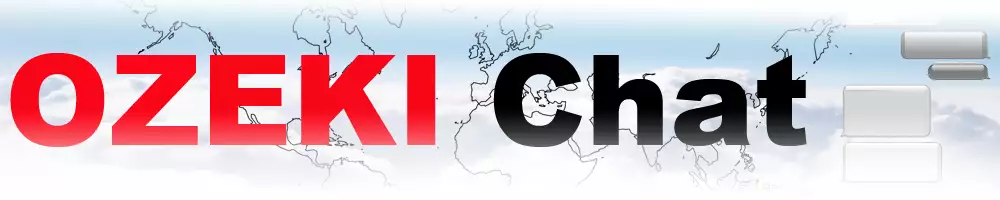How to download and open a received word document
Experience the process of downloading and opening received Word documents with ease through Ozeki Chat. Our comprehensive tutorial provides step-by-step instructions, ensuring an easy document management experience for all users. Enhance your communication efficiency and document collaboration capabilities with Ozeki Chat's user-friendly interface. Master the process of managing documents within your conversations with confidence, utilizing our platform's intuitive features.
How to download and open a received word document (Easy steps)
To download and open a received word document
- Launch the Ozeki Chat application
- Log in to your Ozeki Chat account
- Open a chat conversation with the contact
- Identify the received document in the chat field
- Click on the document to download
- Choose a desired location to the file
- Save the downloaded file
- Double-click on the file to open it
- Make modifications if needed
- Use it in the future
Download and receive word document easily (Video tutorial)
In this following video you will get an insigth of the process of downloading and receving Word documents in Ozeki Chat. During the tutorial we provide you all the essential information, you need connected to this process. You only need to follow the given instructions and complete the task. The process is fast and easy, it does not require any higher knowledge in informatics.
As the first step, you need to launch the Ozeki Chat application on your computer. If you do not have installed yet, then you can download the application from the Ozeki Chat Download page. Install the application, then start running. Log in to your Chat account, or create one. Use your email and password to log into your account. If it is ready, open a chat conversation with the contact you have received a Word document. (Figure 1)
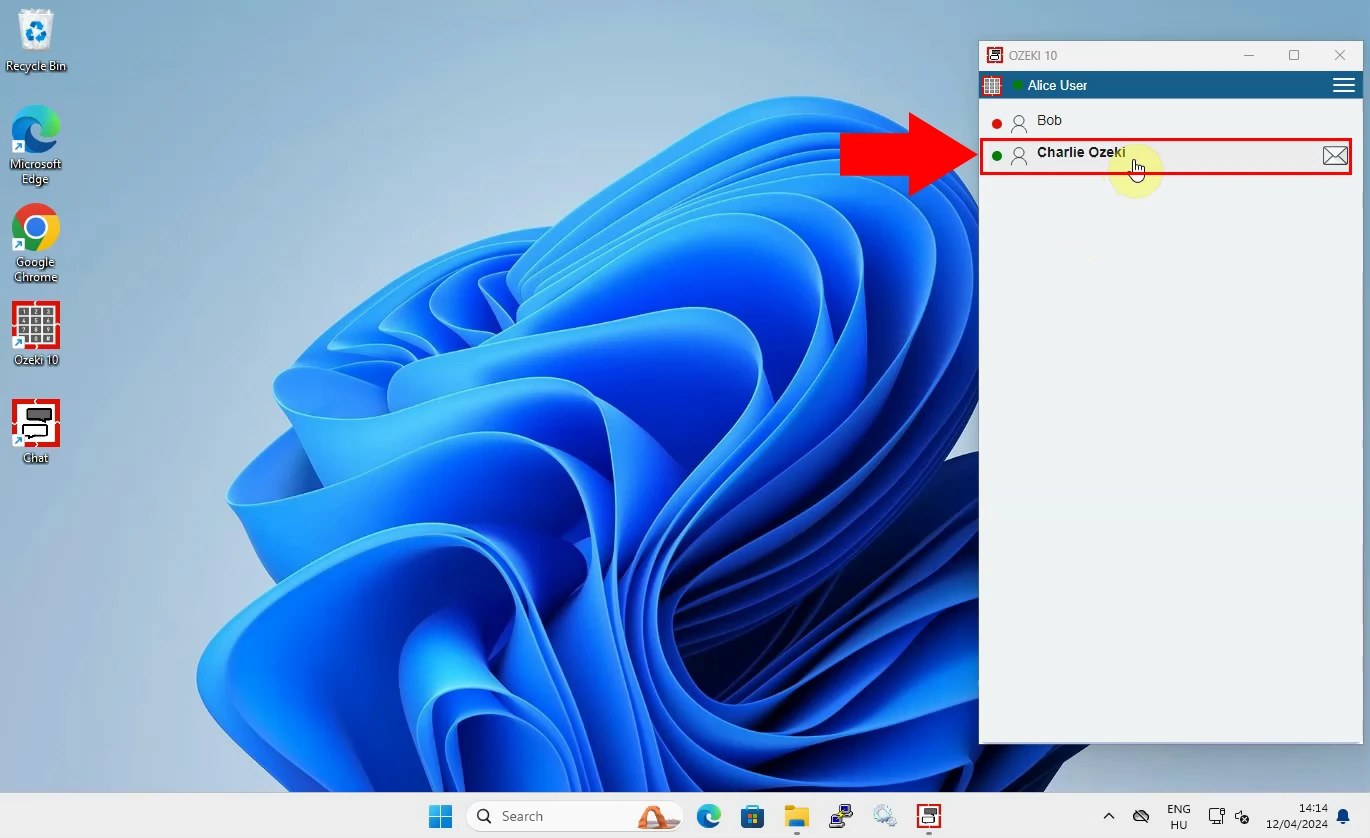
After that you have opened the conversation, you may recognise the received document in the chat field. To download the file, click on it. (Figure 2) By clicking on it will initate the downloading process of the file. By downloading the file, you can save it to your computers memory for furture use. You can make changes and modify the document as you wish.
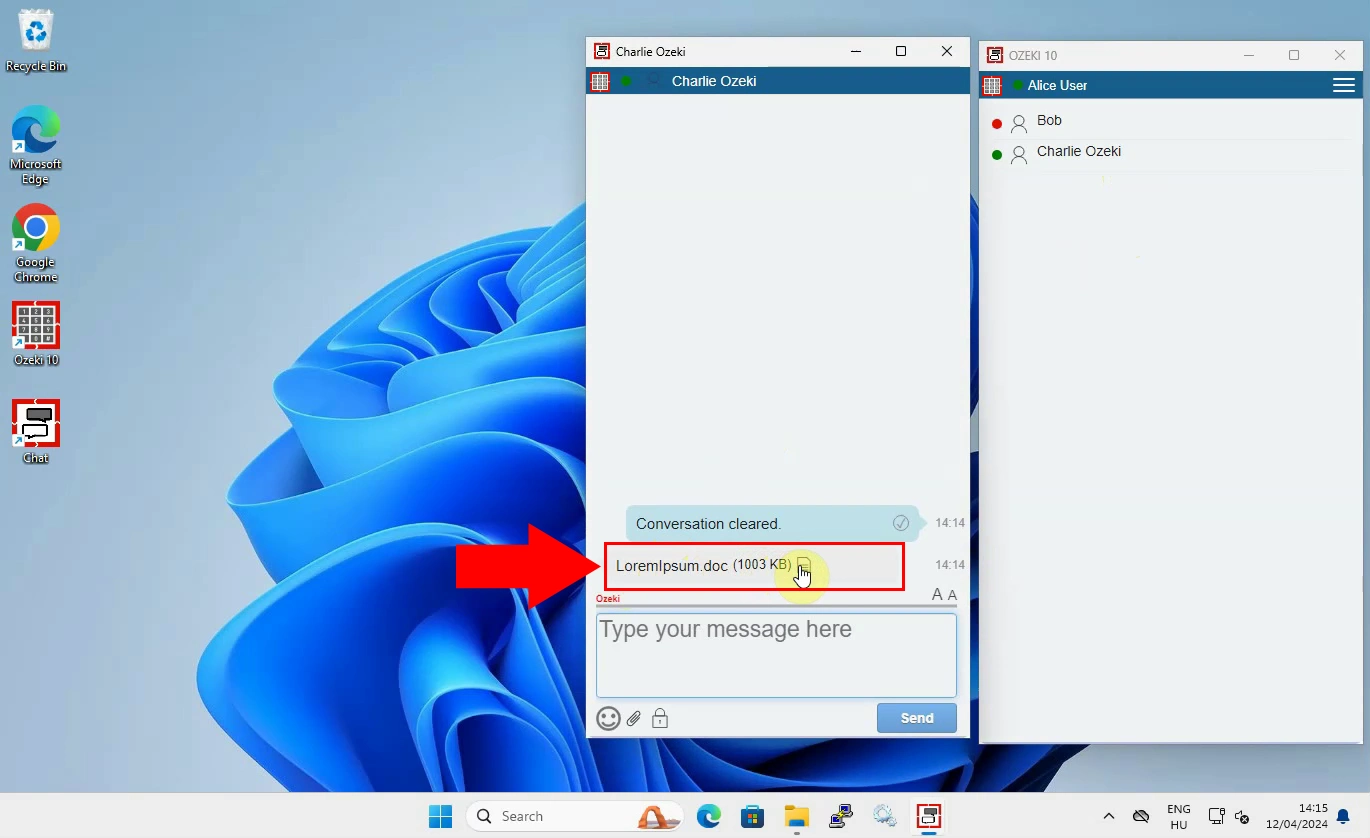
By clicking on the document will start the download process of it. A file manager window will appear. (Figure 3) There you need to choose the location where you wish to save the downloaded document. Modify the file name as you want, then choose the right place for saving. Click on the "Save" button to finish this process.
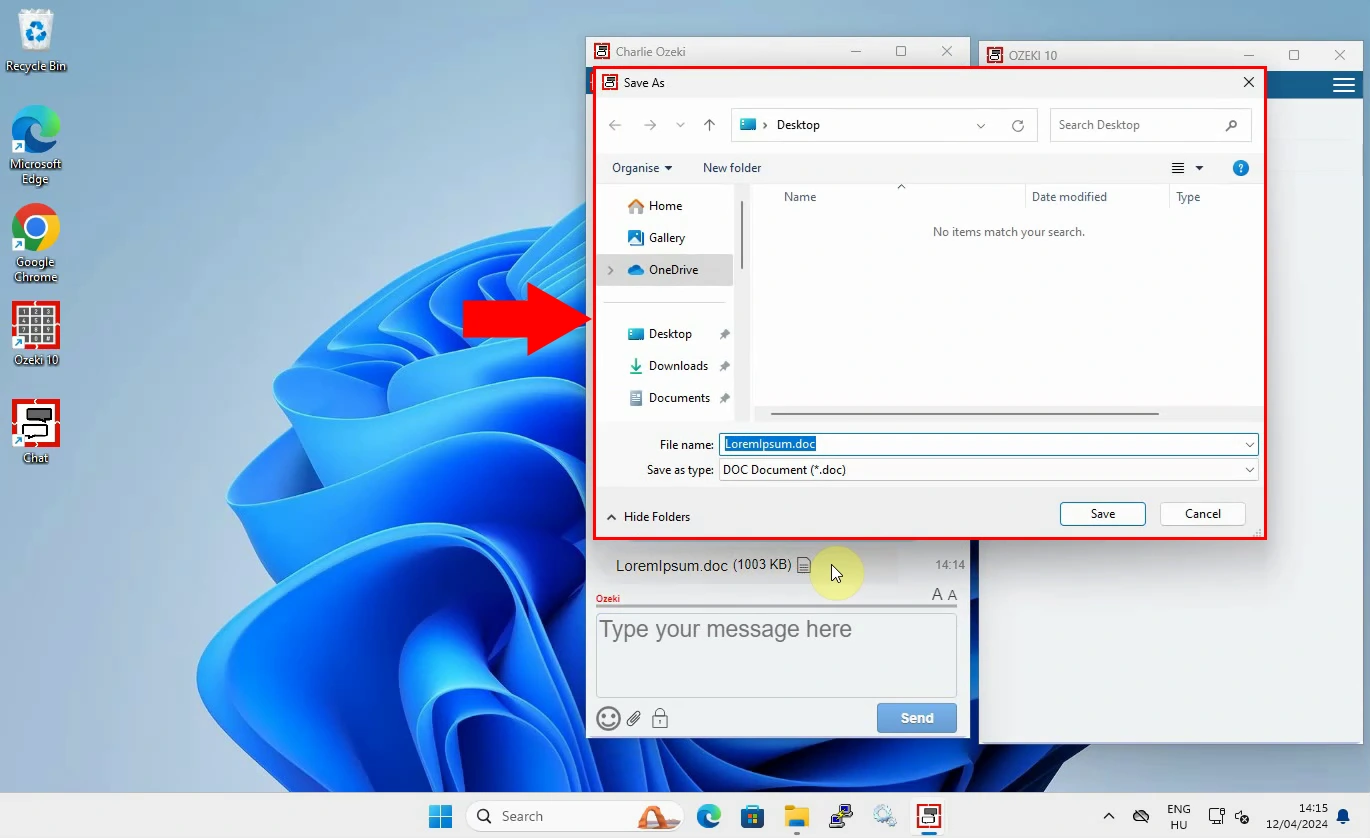
When the download process has been completed, you will receive a notification message about it from the file reader application. By clicking on this notification, you can open the file or see the file location on your computer. Find the file location in the file manager app, then open it by double-click on it. (Figure 4) By double-clicking on the document, will open it, so you can read it or make any changes in it. If you have made some modifications, save them, then use the file in the future again.
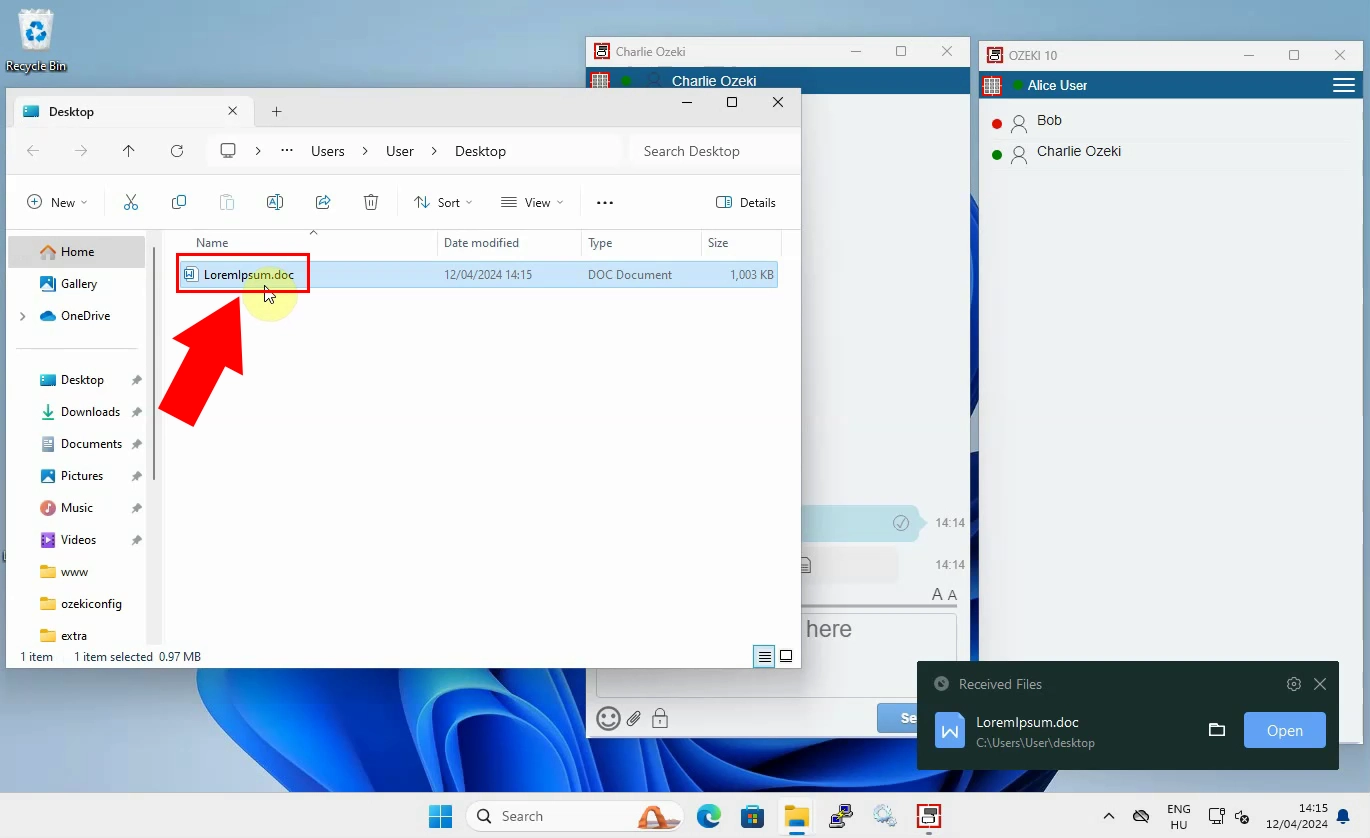
FAQs
Can I use Ozeki Chat on different devices?
Yes, Ozeki Chat is available for various platforms, including Windows, Mac, Android, and iOS. Simply download the app from the respective app store or website, log in with your account credentials, and start using it.
Is there a limit to the size of the Word documents I can receive through Ozeki Chat?
Ozeki Chat does not impose a specific size limit on the documents you can receive. However, larger files may take longer to download depending on your internet connection speed.
Is my data secure when using Ozeki Chat?
Ozeki Chat prioritizes the security and privacy of user data. All communication within the platform is encrypted to ensure confidentiality. Additionally, Ozeki Chat adheres to strict data protection regulations to safeguard user information.
Can I download and open Word documents on Ozeki Chat while offline?
Ozeki Chat typically requires an active internet connection to download Word documents from chat conversations. However, once downloaded, you can usually access and open the documents offline using compatible software on your device.
Conclusion
Ozeki Chat makes downloading and opening received Word documents a breeze. This guide walks you through the process, from launching the app and logging in to finding the document in your chat and saving it to your desired location. With clear steps and helpful pictures, you'll be opening your documents in no time.
More information
- How to start the Windows chat client and login
- How to select a chat and switch between friends
- How to send chat message in the Ozeki Windows Chat client
- How to send an emoji in the Ozeki Windows Chat client
- How to send a word .doc file from Windows using browse icon
- How to send a word .doc from file explorer using drag and drop
- How to send a picture using Windows snipping tool and copy paste
- How to send a picture from a browser using copy paste
- How to download and open a received word document
- Windows chat client specific features
- How to uninstall the Windows chat client