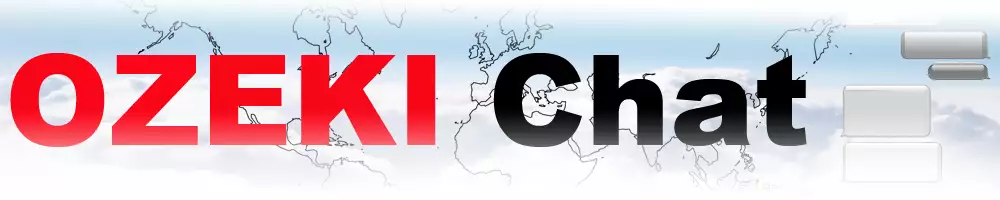How to send chat messages in the Ozeki Windows Chat client
On this page, we will walk you through the most vital steps when it comes to sending a chat message in the Ozeki Windows Chat Client. Learning how to engage with others whether it is business or just personal stuff is an important part of making your communication within the Ozeki Chat Client more efficient.
Sending a chat message in Ozeki Windows Chat Client (Video tutorial)
In this video, we are going to show you how to send a chat message using the Ozeki Windows Chat Client. The video tutorial starts with selecting a conversation and ends with sending a chat message to them.
Sending a chat message in Ozeki Windows Chat Client (Step-by-step guide)
Before beginning the process you need to start the Windows Chat Client by clicking on its icon twice. After that, you need to enter your login data and press 'OK'. Once you are inside you need to open a conversation by clicking on it as represented in Figure 1.
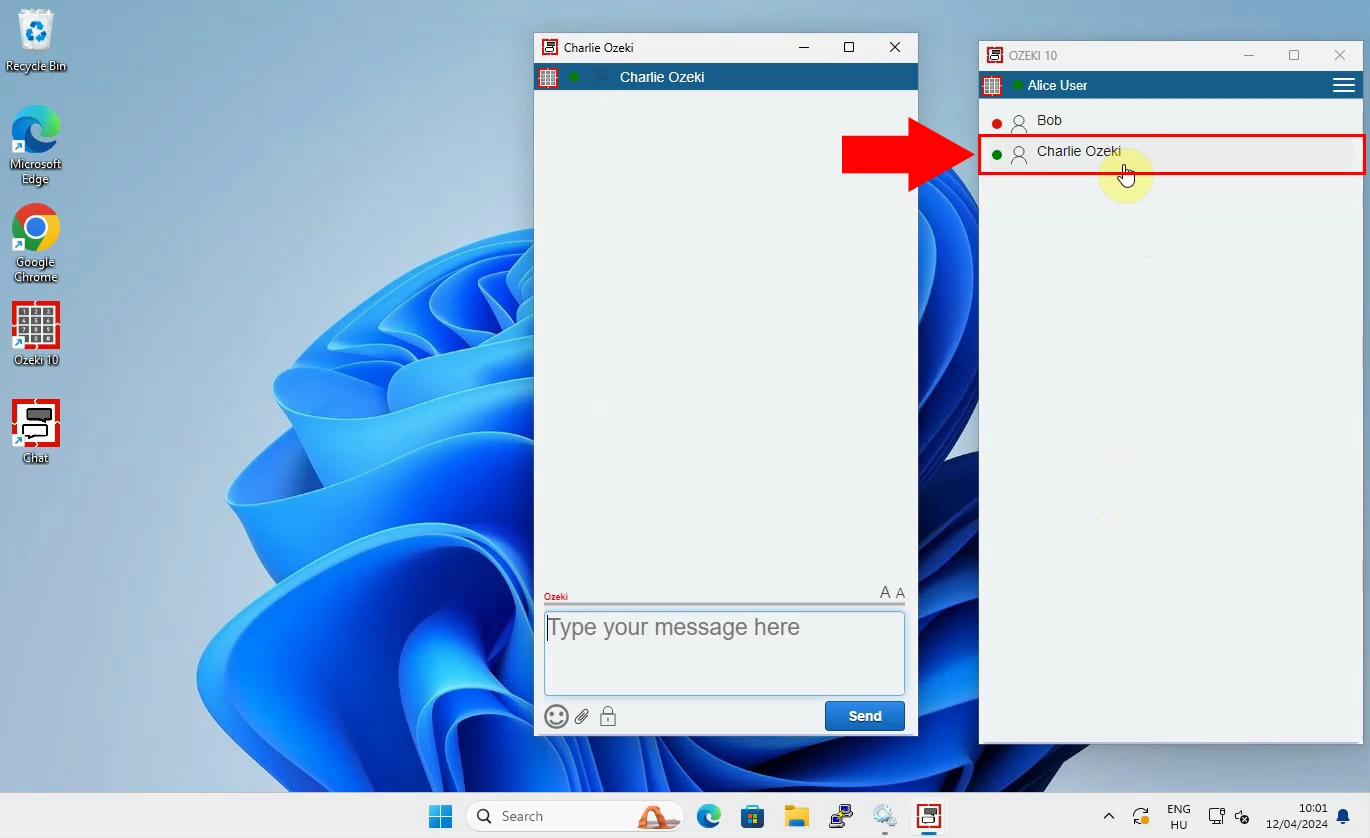
The next step is sending a message. You can do this by navigating to the text bar and typing your desired your message inside of the box. Once you feel your message is ready to be sent, hit the 'Send' button as you can see inFigure 2.
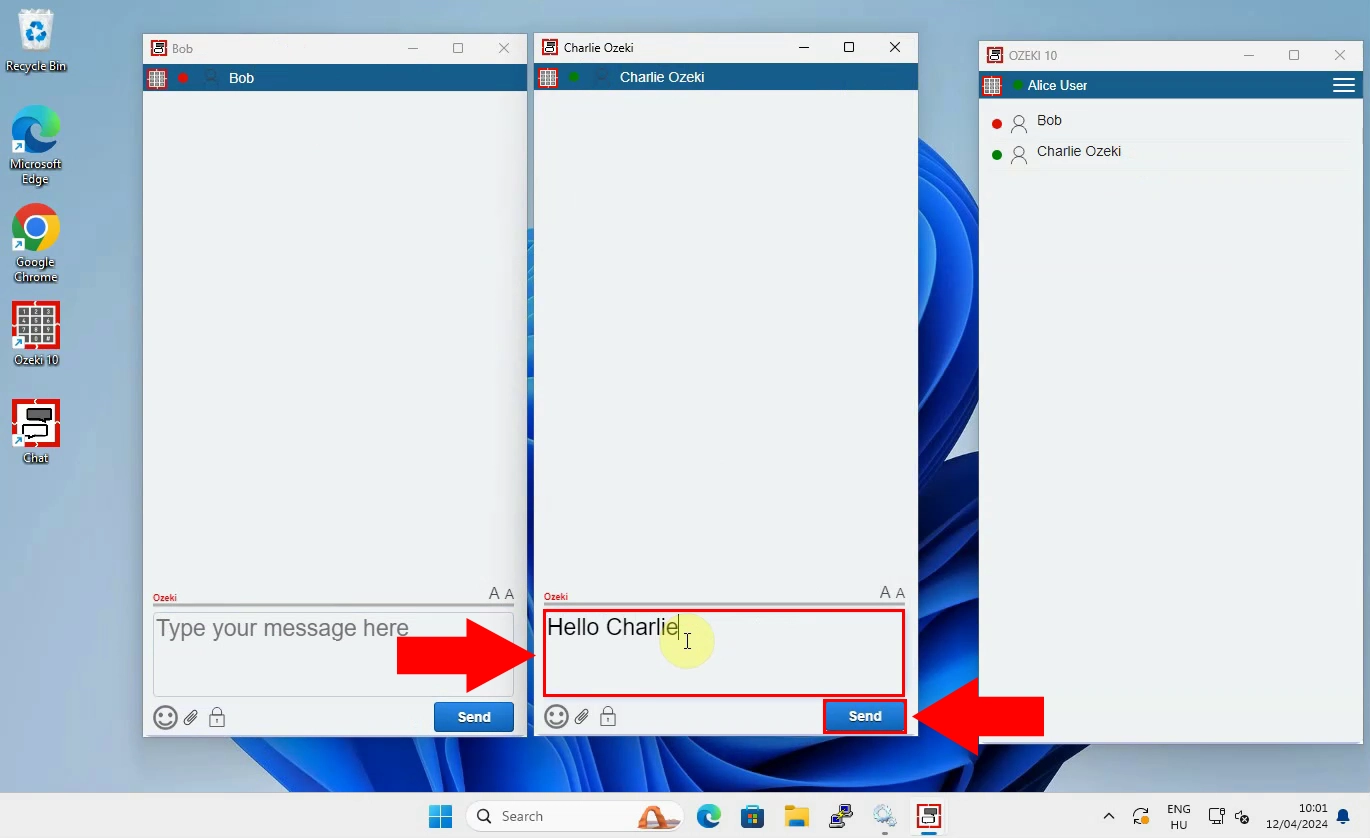
After clicking on the 'Send' button you will that message has been sent as it now appears in the conversation as you see in Figure 3.
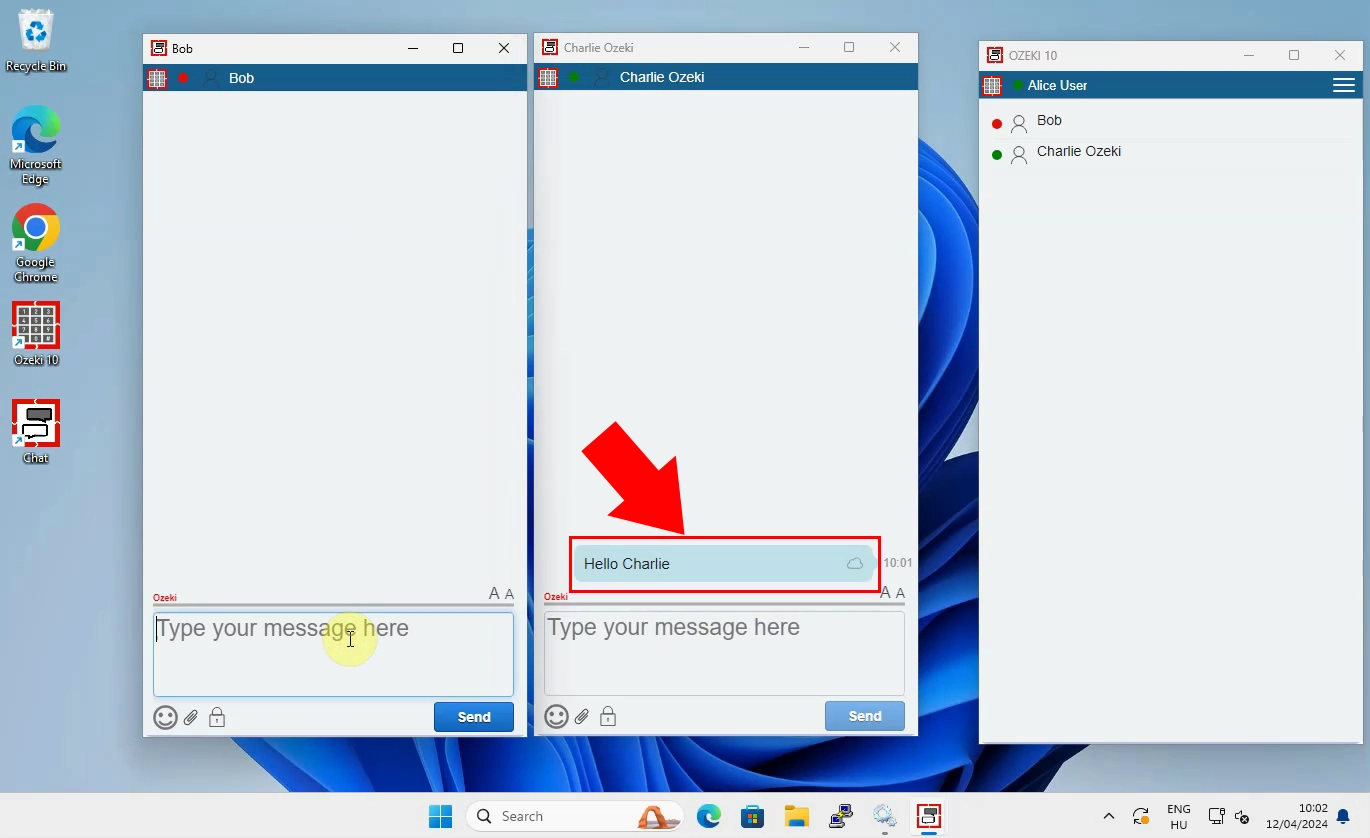
Frequently Asked Questions (FAQs)
Can I open multiple conversations at once?
Yes, you can open multiple conversation windows at once. This can make your messaging faster and more clear. However we do not recommend opening too much conversations at the same time to avoid confusion, mistakes or distraction.
Can I send files alongside my messages?
Yes, you can. You can send various types of files within the Windows Chat Client. The only thing you need to do is clicking on the attachment icon under the text box and then select the desired file.
Is the Windows Chat Client secure?
Yes, the Windows Chat Client is scure as it ensures a secure network that can accommodate a large number of chat clients.
Summary
Learning from this guide will help you know how to send a chat message using the Ozeki Windows Chat Client. You can send text messages, files, or other types of content between users. Knowing how to do this is crucial for efficient communication, whether it is for business or personal use. Mastering this process ensures you can effectively use all the features of the Chat Client and engage with others.
More information
- How to start the Windows chat client and login
- How to select a chat and switch between friends
- How to send chat message in the Ozeki Windows Chat client
- How to send an emoji in the Ozeki Windows Chat client
- How to send a word .doc file from Windows using browse icon
- How to send a word .doc from file explorer using drag and drop
- How to send a picture using Windows snipping tool and copy paste
- How to send a picture from a browser using copy paste
- How to download and open a received word document
- Windows chat client specific features
- How to uninstall the Windows chat client