Installation guide
In this guide, we will show you how to download and install the Ozeki Alarm System. The Ozeki Alarm System is a very useful software, which can be used to monitor servers or any alarm source. By reading this article you will be able to install the Ozeki Alarm system on any PC. The process only takes about 10 minutes to perform and it requires no knowledge of information technology. The article is detailed and easy to follow. You will have no problem with the process. Don't waste any more time. Start working now!
Installation guide (Video tutorial)
In this video, we are going to show you the process of installing the Ozeki Alarm System. The video will start with the download page and will take you all the way to the working software. The video is only 1:49 long and it features all the information you need to finish the installation process successfully. The Alarm System is an easy-to-use alarm software with a very intuitive GUI. You will have no problem with installing and using it.
Step 1 - Download Ozeki Alarm system
The first step of the installation procedure is to download the necessary files. You can easily find the Download page link on the Home page of the Ozeki Alarm. The Download button is located on the menu bar of the page, next to the 'quick guide' button (Figure 1). Click it to visit the download page.
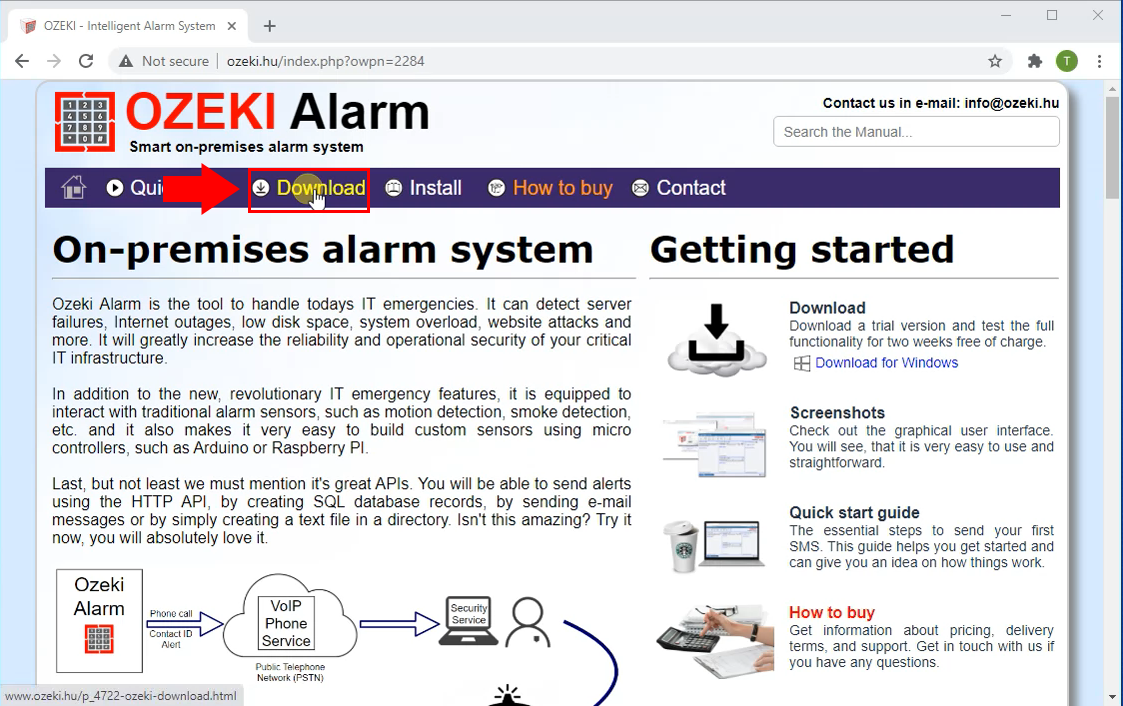
Download the installer
Now you can see the Download page of the Ozeki Alarm System. Here you will see all the new features that are added to the software. On the top of the list, you will have the most recent version of the program. Click the blue link with the name of the software and start the download process (Figure 2).
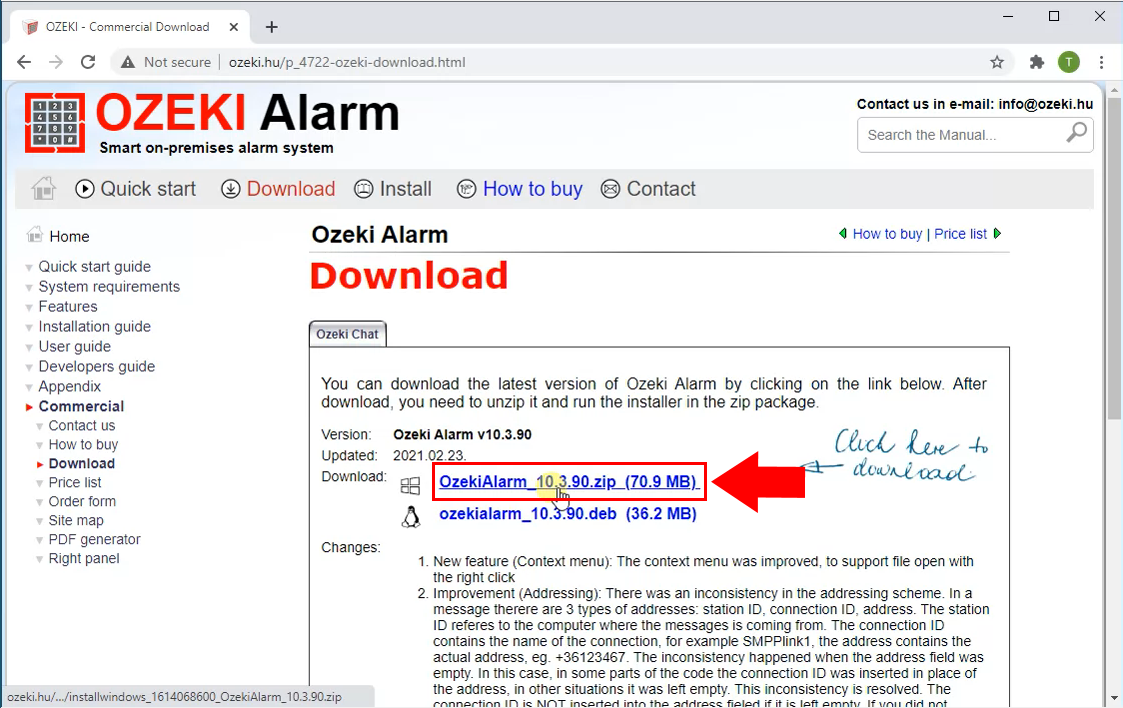
Step 2 - Extract the downloaded file
When the download finished, you have to extract the compressed file to be able to run the installer of the software. For that, please open the Downloads folder on your computer. Then, as you can see it on Figure 3, right click on the file and select 'Extract All....' By doing this, you will get the executable installer of Ozeki Installer.
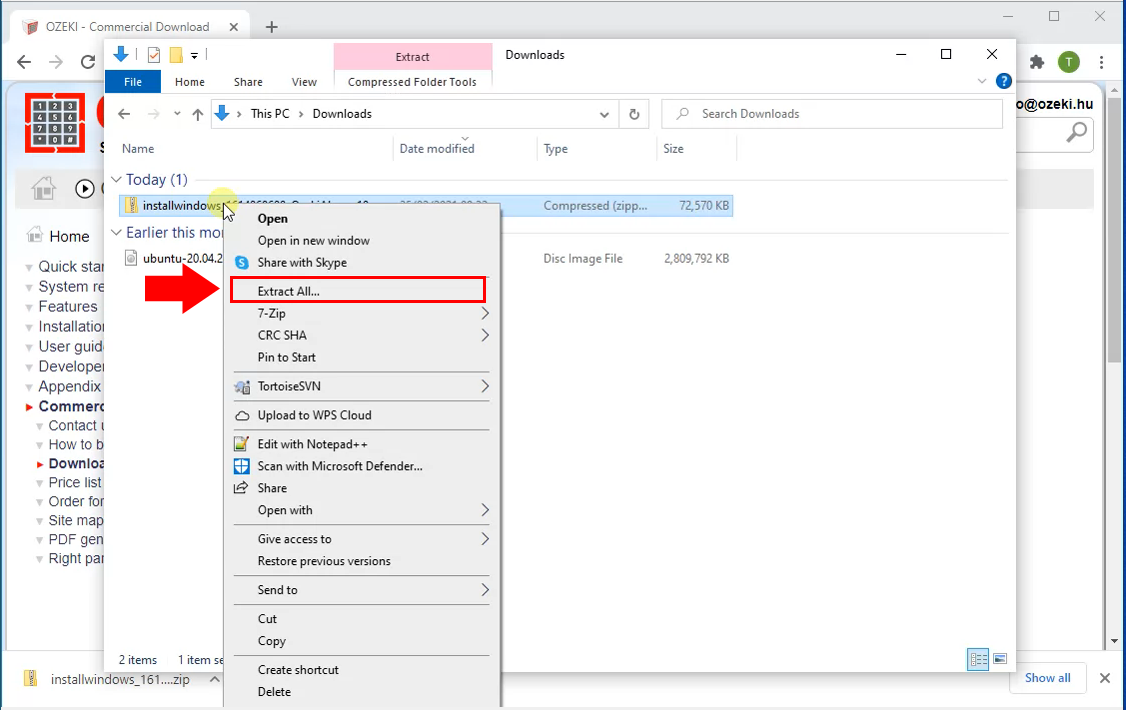
Step 3 - Run the installer
After you have extracted the folder, you can find the installer in the newly created folder. On Figure 4, you can see the installer's icon. To start the installation process, run the installer. The installer should be called: 'OzekiAlarm.versionnumber.exe'
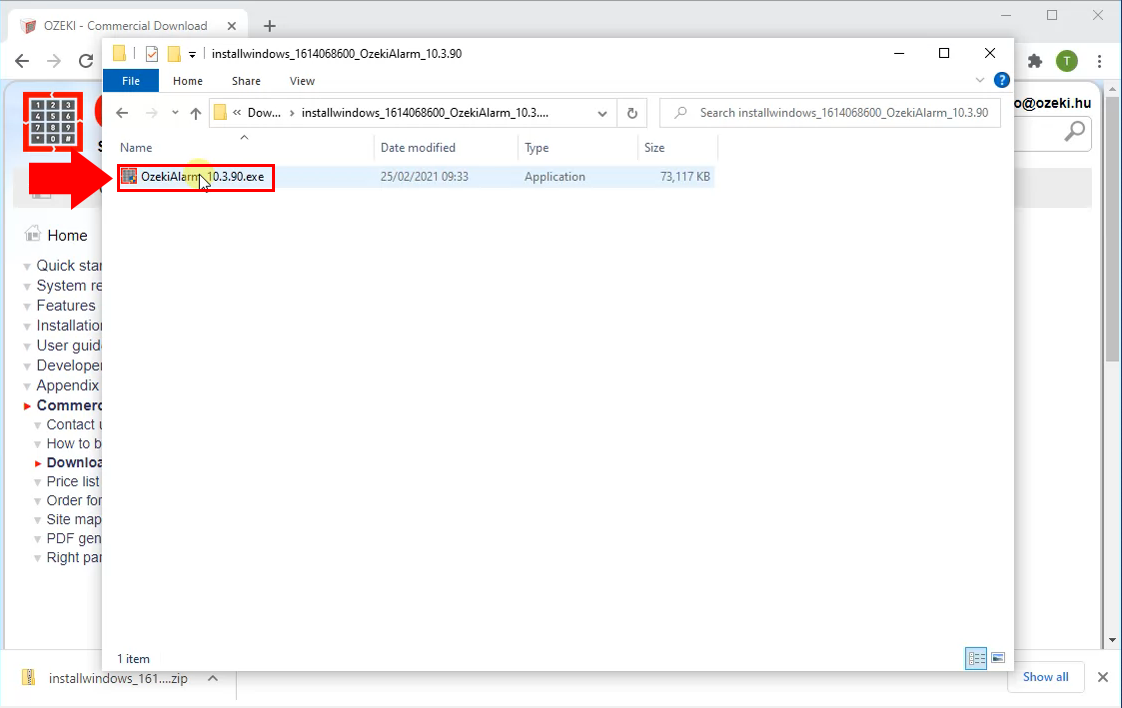
Step 4 - Install Ozeki SMS Gateway
When you launch the installer, you will be presented with the welcome page of the installer. Here, you will see some information about the setup process. The only thing you need to do is to click the 'Next' button. It will start the installation process (Figure 5).
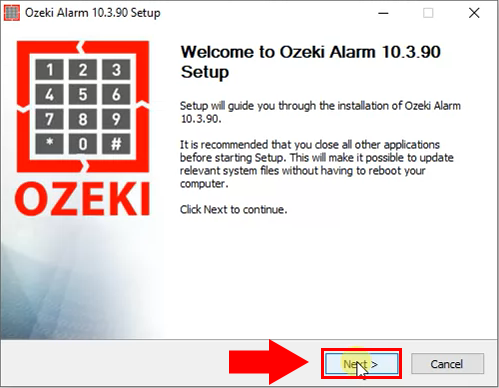
To use the software legally, you need to accept the License Agreement. Read it through and click the 'I Agree' button. It will take you to the next step. Accepting the License Agreement is mandatory to continue with the installation.
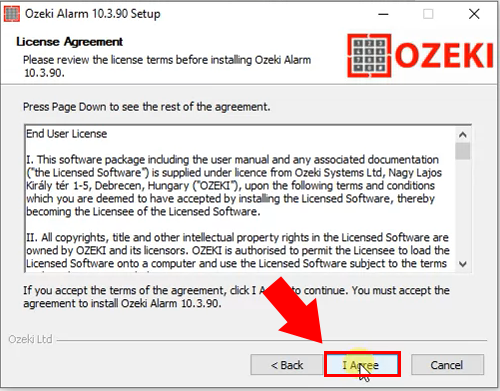
Now you have the Ozeki Alarm System installed on your computer. Tick the Checkbox titled 'Run Ozeki Alarm'. This way, the Ozeki Alarm will be launched as soon as the Installer is closed. Click the Finish button to finish the installation process (Figure 7).
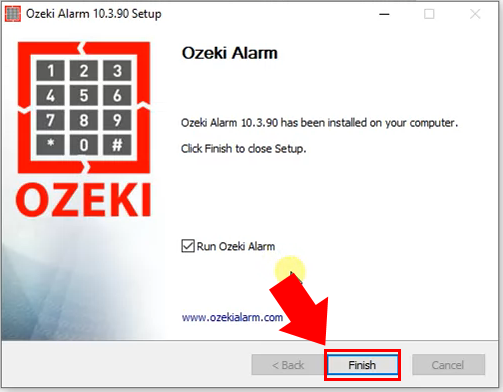
Step 5 - Ozeki SMS Gateway desktop
To launch the Ozeki Alarm System, you need to launch the Ozeki SMS Gateway. There, you will find the Alarm System icon on the desktop (Figure 8). Click it twice just as you do it with an icon on the Windows desktop. It will launch the Alarm System app, where you can set up a system with alarms.
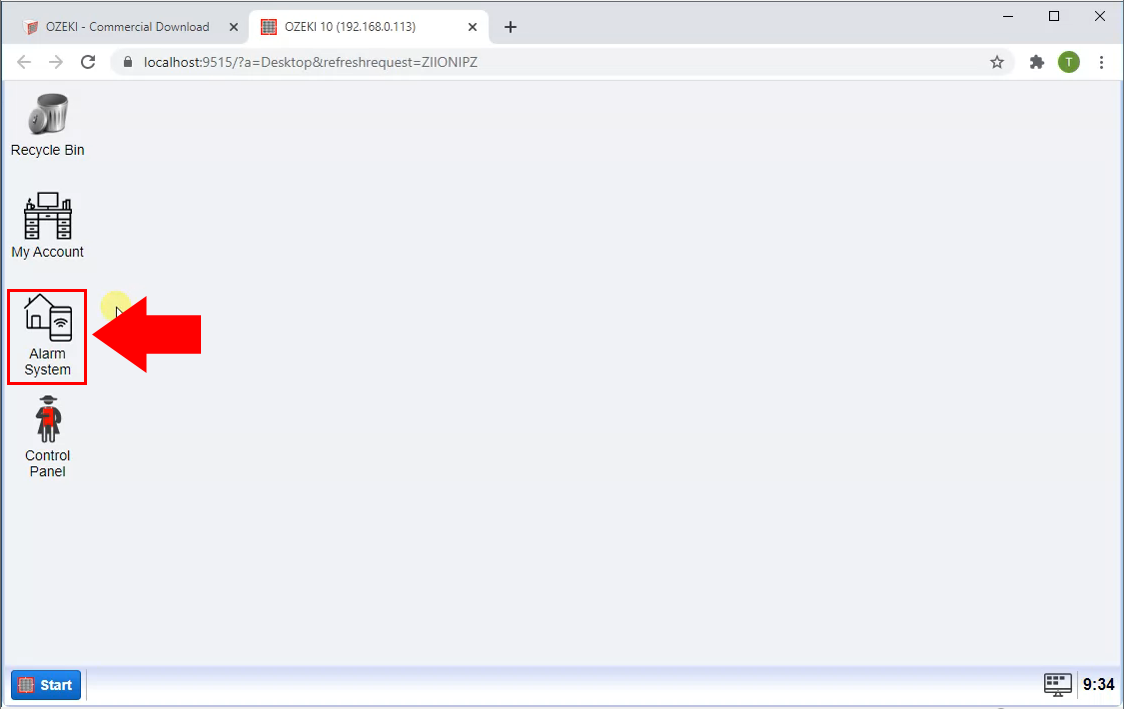
Here you can see the main page of the Ozeki Alarm System (Figure 9). You can see the list of your alarm sources on the right side of the page, your routes and the events that happened in the middle, and your notification channels on the left. Don't waste any more time. Let's build a system with alarm capabilities.
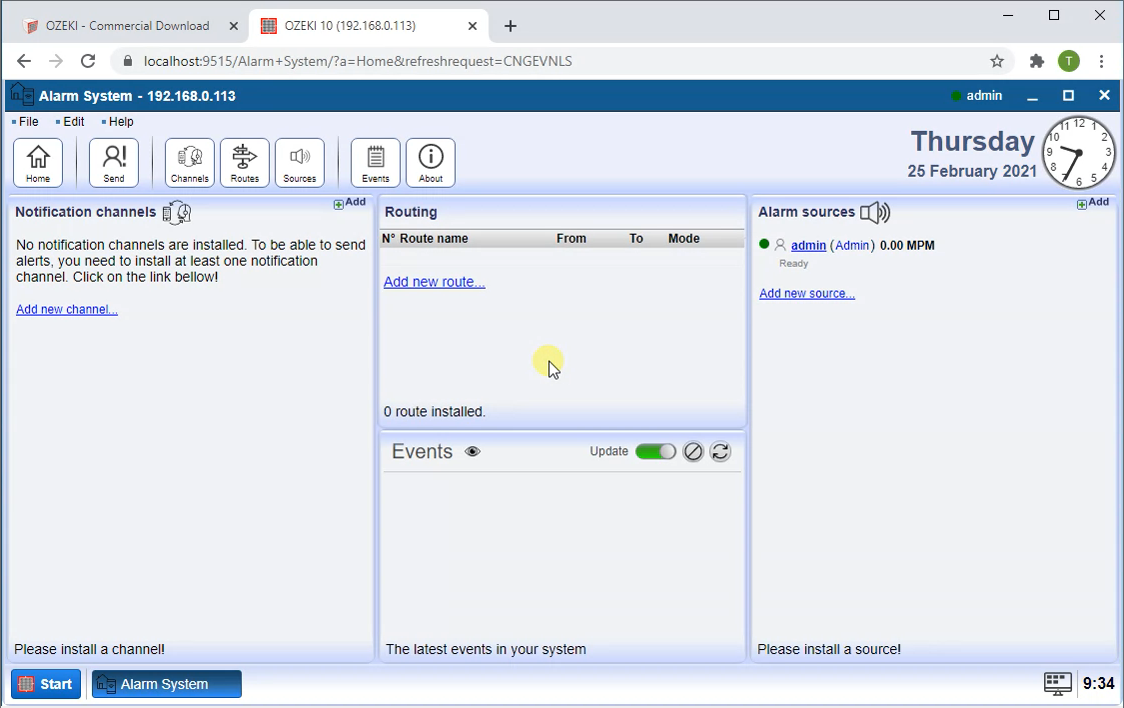
Final thoughts
This guide provided all the necessary information on how to set up the Ozeki Alarm System. The Alarm System app enables you to build systems that will accept information from alarm sources and will send a notification to predefined addresses. This will make system monitoring easier and faster.
It is a good idea to check the Alarm systems user guide to know more about the features of the program.
To use the Alarm System, you need to download and install the Ozeki SMS Gateway which is a gateway software that offer high performance and great security. The software runs only on your computer, so your data is in safe hands.
