How to send test e-mail message from Alarm gmail client via Gmail
To test your Alarm System, you can use the Test function. It will open an e-mail composition window, where you can provide a receiver address, a subject and the text of the e-mail. The Alarm system will work as your g-mail client and it will send the e-mail to your recipient. We provide you every necessary information you need to test your alarm system’s e-mail sending abilities in this tutorial.
To start managing your alarm sources or notification channels, launch the Alarm System app. You can see which icon you need to click to open the application on Figure 1.
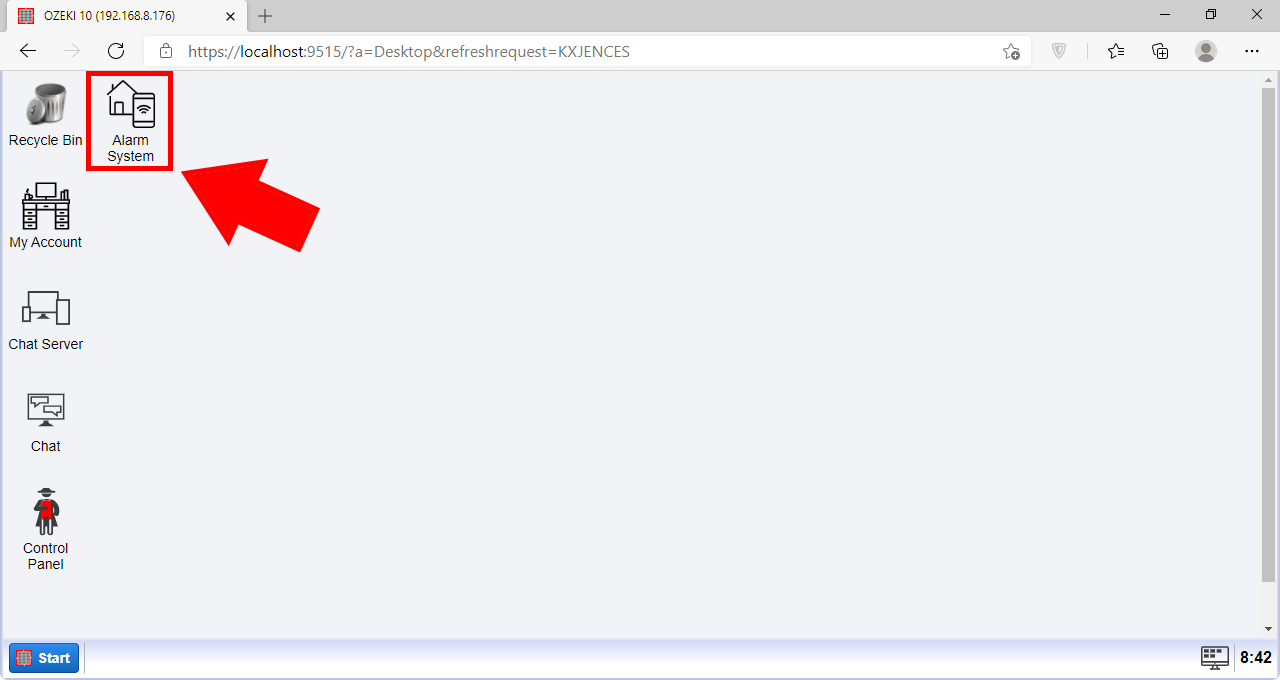
Here you will see your working notification channels on the left side of the screen. Click the Gmail client to start testing it. You can see the button you need to click on Figure 2.
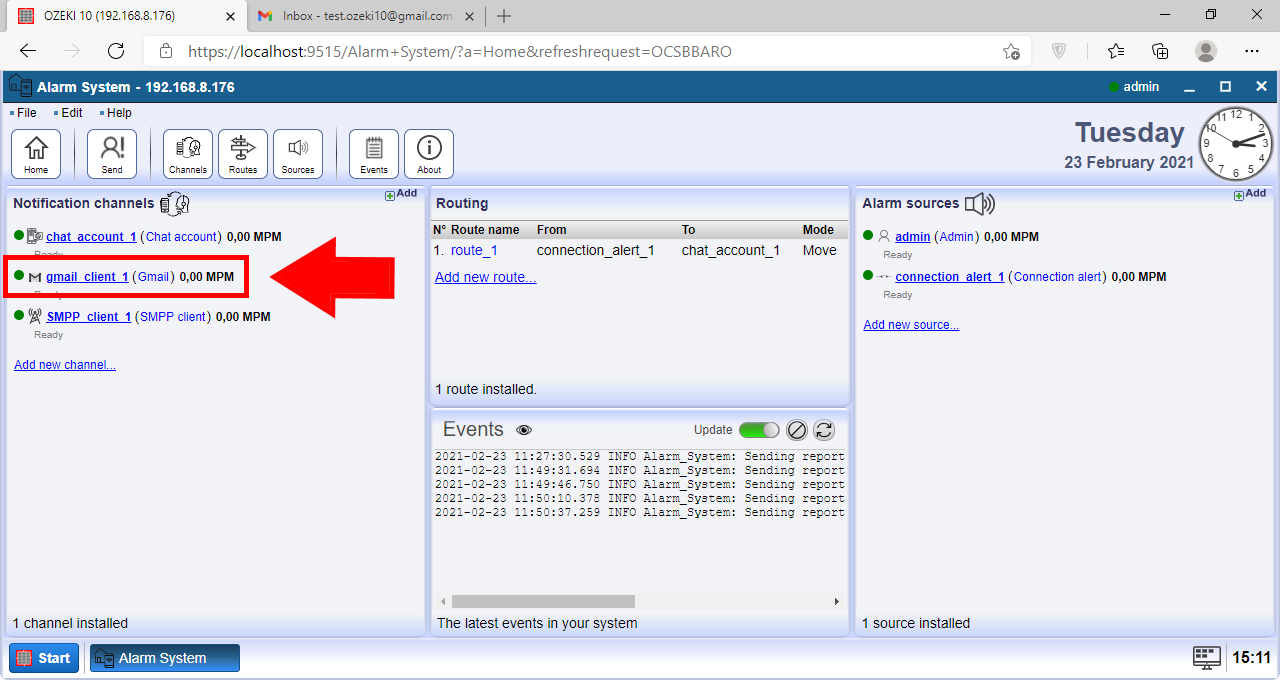
Here, you can see the Test message composer window. Please provide a valid e-mail address to the To field. Next, you need to type in some words for the Subject box, and something into the Email text field. If you are finished, please click the Send button located on the right side under the General tab. You can see the process on Figure 3.
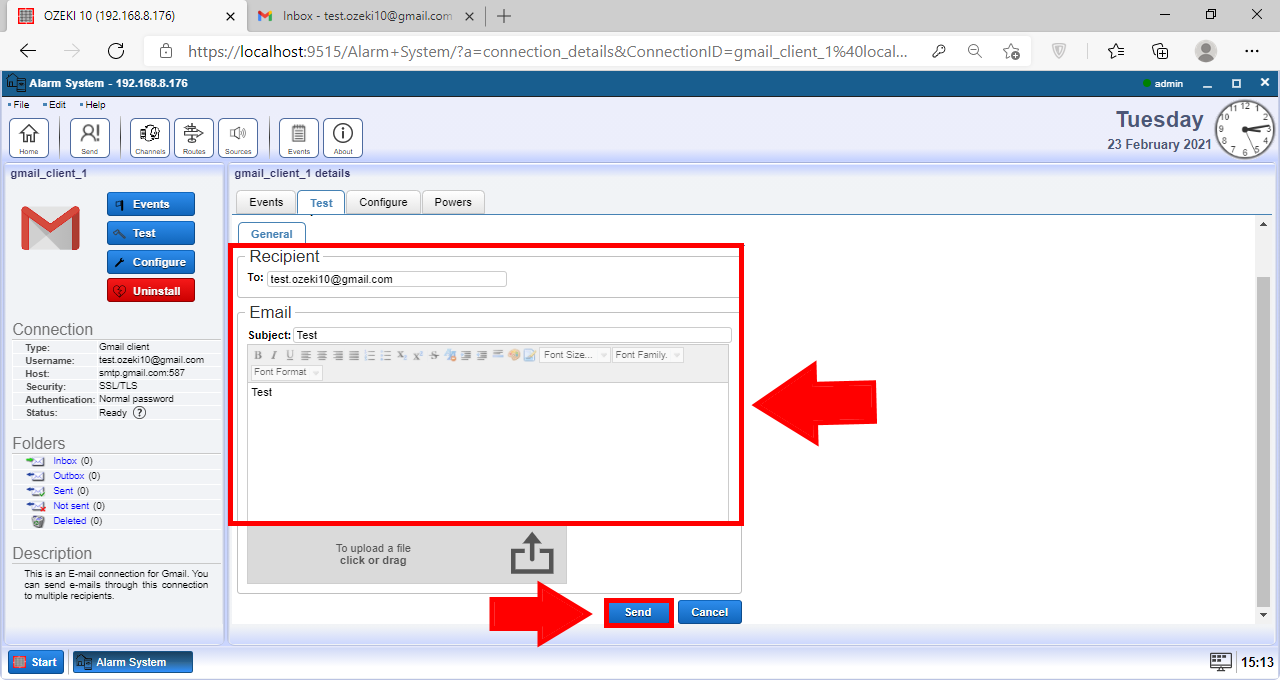
If you see this pop-up window, it means that the message is successfully sent, which means that the connection is working. You can see the message on Figure 4.
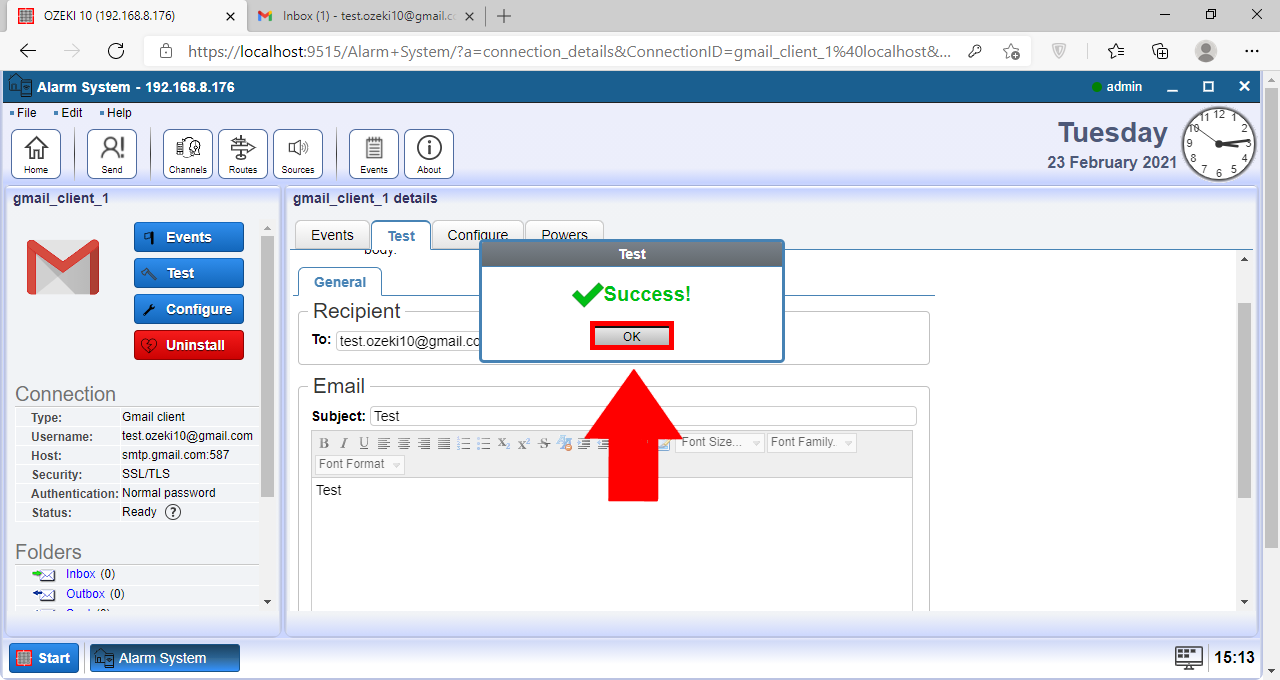
As you can see on Figure 5, the message you sent from the Alarm System app is received in your Gmail account.
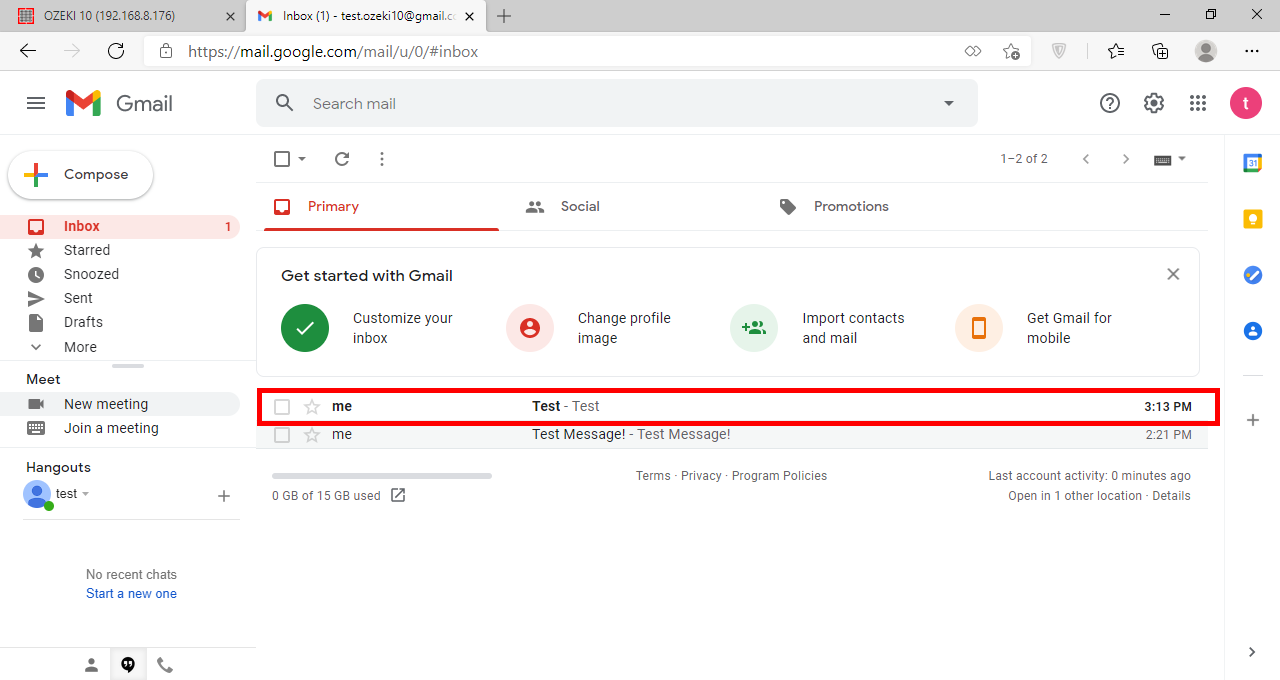
Summary
Success! You have now completed this tutorial. Now you are able to send test e-mail message from Alarm gmail client via Gmail. We hope you found the information provided above helpful. To learn more about our solutions, make sure to check out our various other guides and tutorials.
