Send contact ID alert customized
In this article, you will learn about how you can send a customized contact ID alert. The contact ID protocol is a communication form that uses a mobile line and tones to send a message. After reading this article, you will be able to set up a system that is usable and can be interpreted to your SMS sending system. The solution requires basic knowledge of phone line communication technology and the Ozeki SMS Gateway. With these, you will only need 10 minutes to perform. The tutorial is easy to follow and very detailed. Makes sure to start using this solution now!
Send contact ID alert customized (Video tutorial)
In this video, we are going to show you how you can send a customized contact ID. The video will start with the opened Alarm System home page. At the end of the video, you will see the log for the sent contact ID alert. In this video, you are going to learn all the steps you need to take to finish the process. It is only 1:37 long and very detailed. You will have no problem with following the tutorial.
The first step is to launch the Alarm System application. You can do this by clicking the icon of it on your desktop or search for it in the Ozeki OS. Then, you need to add a new notification channel, which will notify you in case of a predetermined event. To add the new channel, click the Add new channel… button located on the left side of the screen. You can see where to click on Figure 1.
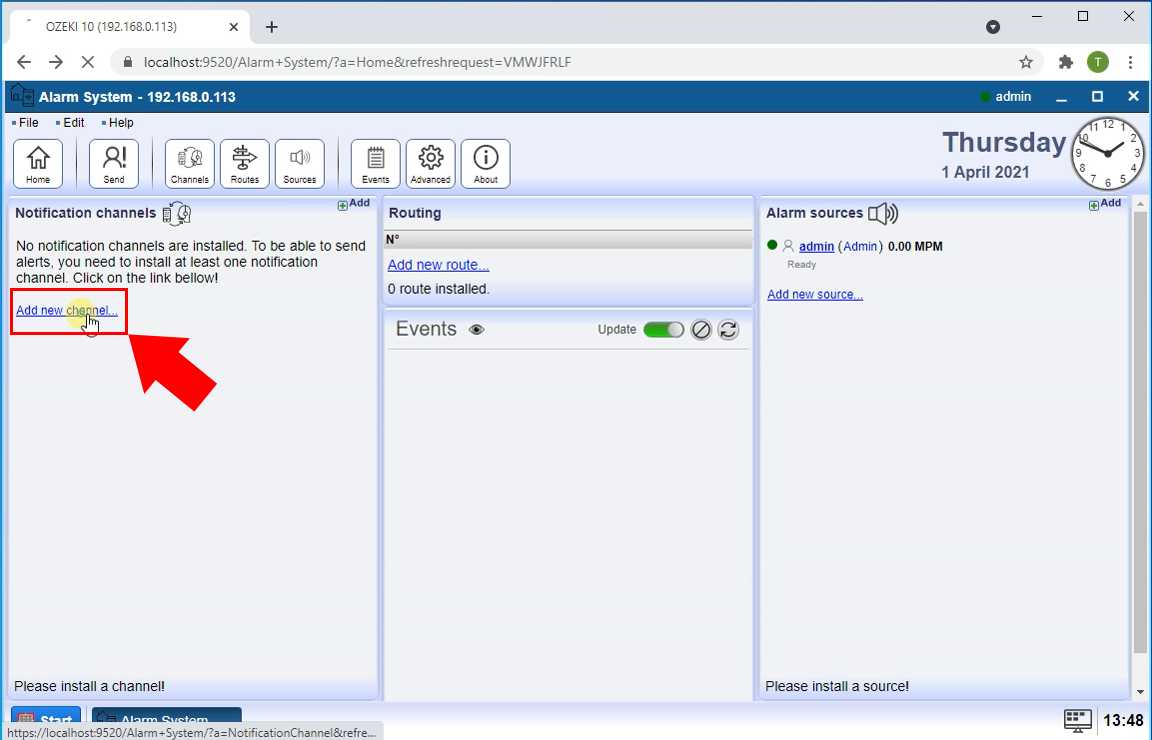
Now you need to choose which type of notification channel you wish to install. You can see all your options on Figure 2. The Contact ID sender can dial the configured phone number and play the previously defined Contact ID alert. Click the Install button located next to the Contact ID sender title.
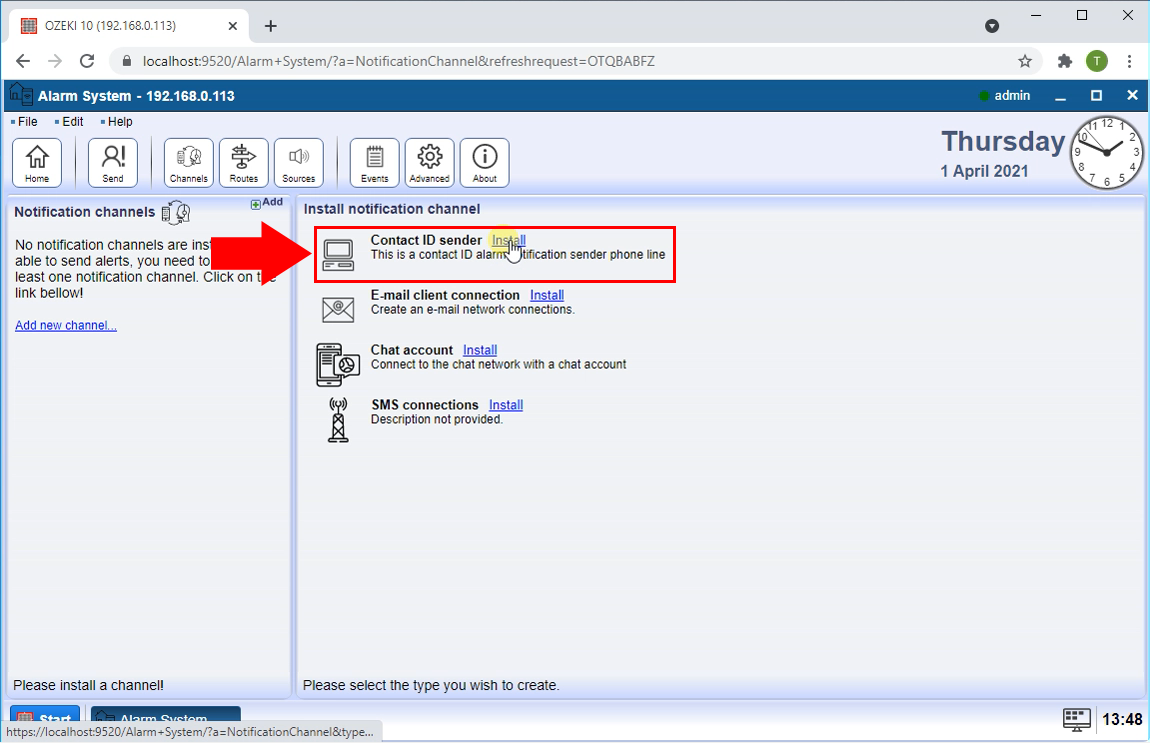
Now you need to name you connection. Make sure to name the connection something that you can distinguish it from other connections. If you look below, you could see the connection configuration panel. Here you need to provide the VOIP/SIP user account details. You can see the settings on Figure 3.
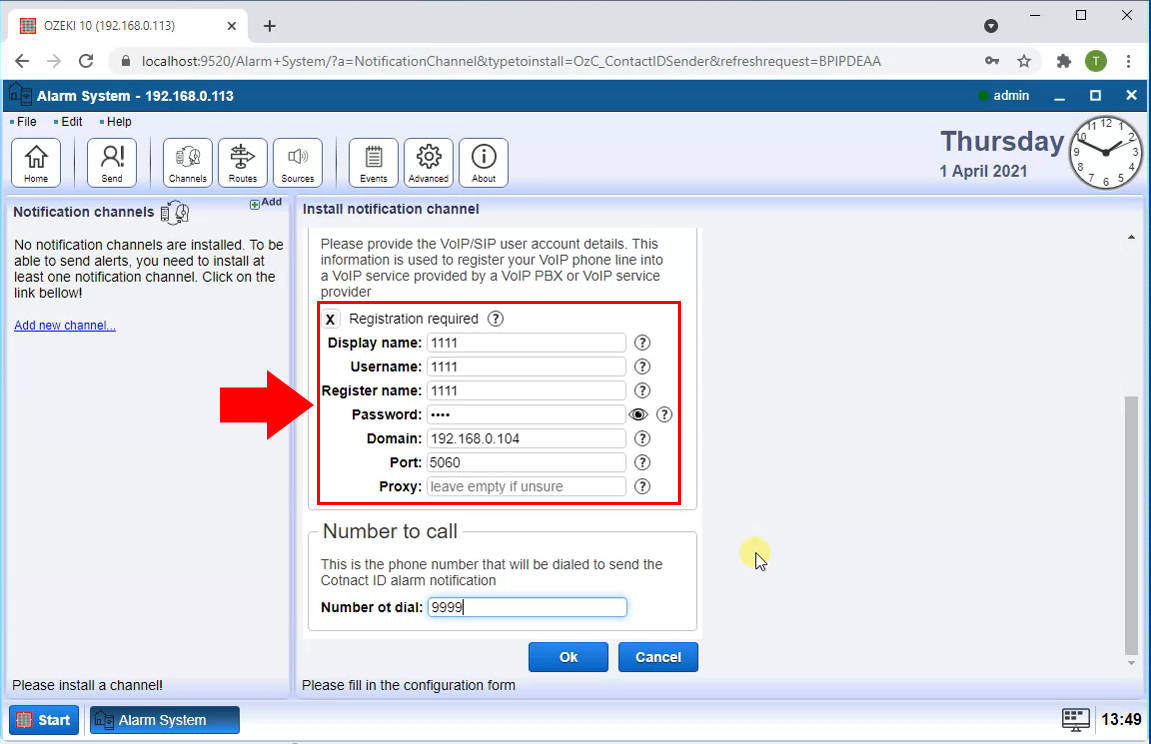
More options are located in the Advanced tab. Here you can setup a Log level. A log is used to track all your communication activities within your server. It is important, because this way you will have a formal recording of all the event occurred on the server. You can on see Figure 4, which boxes to tick in if you wish to log the happenings on your connection.
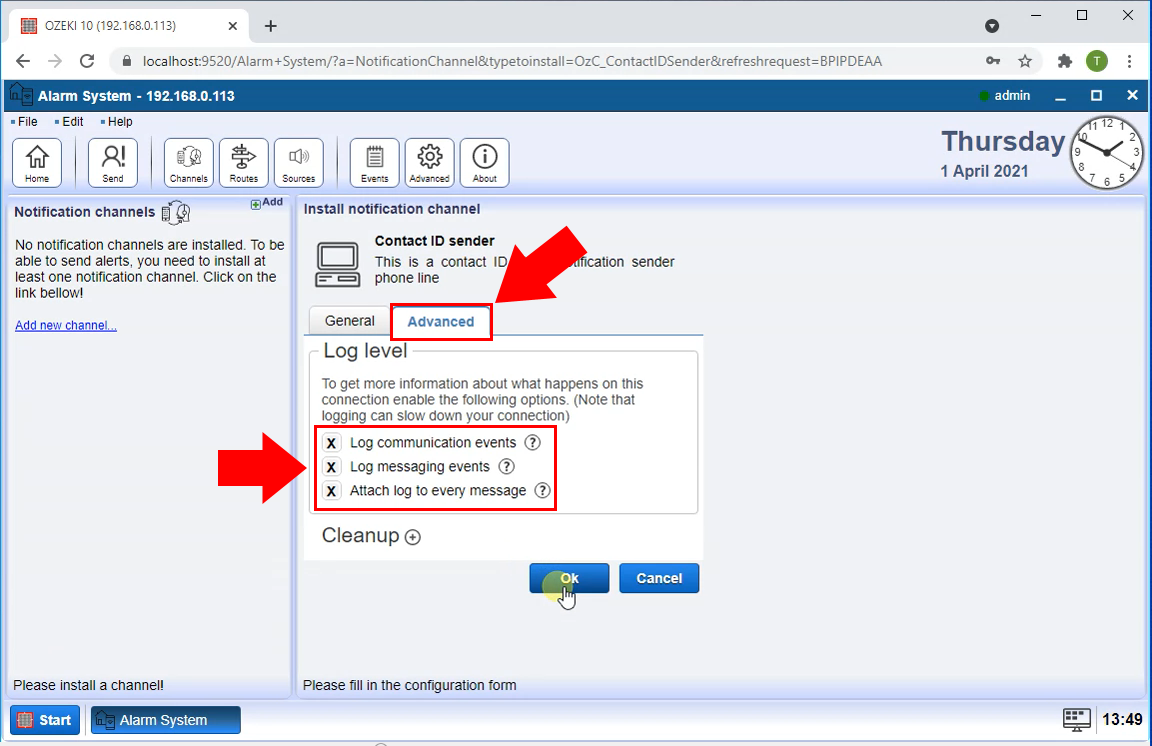
Now you are finished with setting up the Contact ID sender. All you need to do now is to turn it on. You can do this with the help of the connection indicator located on the left side of the screen, as you can see on Figure 5. Turn it on and you can see on the Events tab that the connection is live.
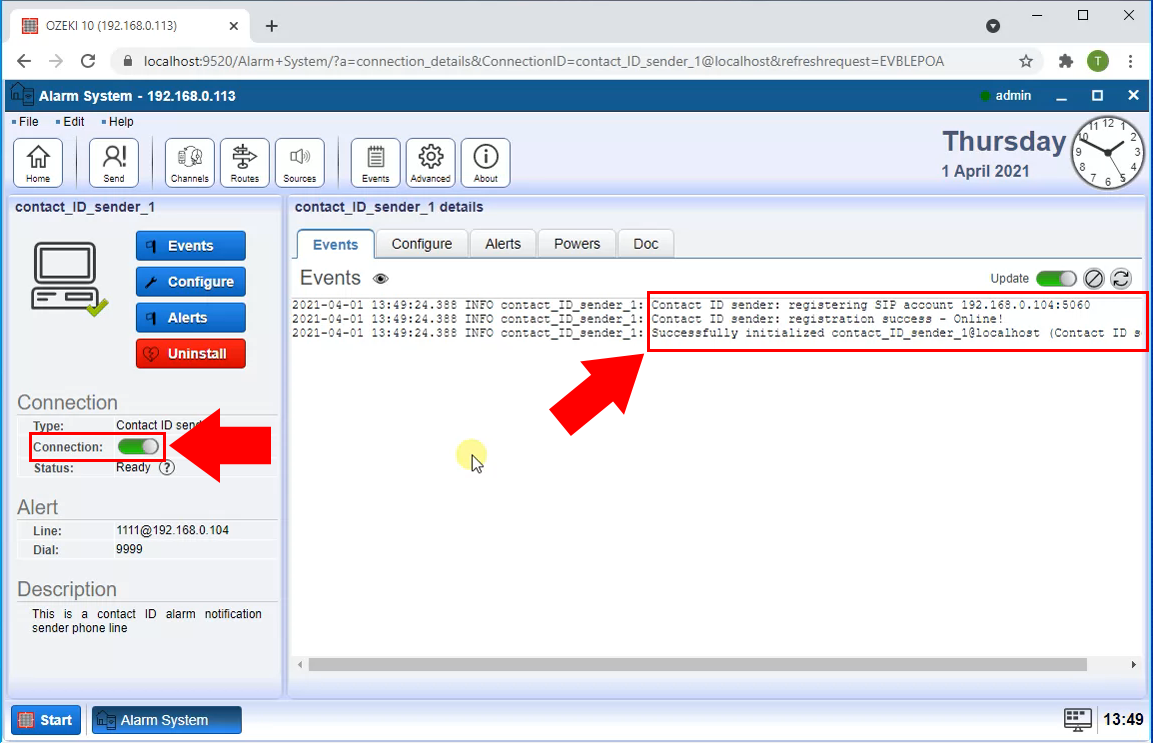
To add a new route to your existing ones, please select the Routes menu. Here you can configure the different properties of the new route. You will use this route to forward messages between connections, so you will have to provide a sender and a receiver in the From and the To textbox. The From will be the address you wish to send messages from and the To, is where you expect the message to be delivered. You can see both of the textboxes on Figure 6.
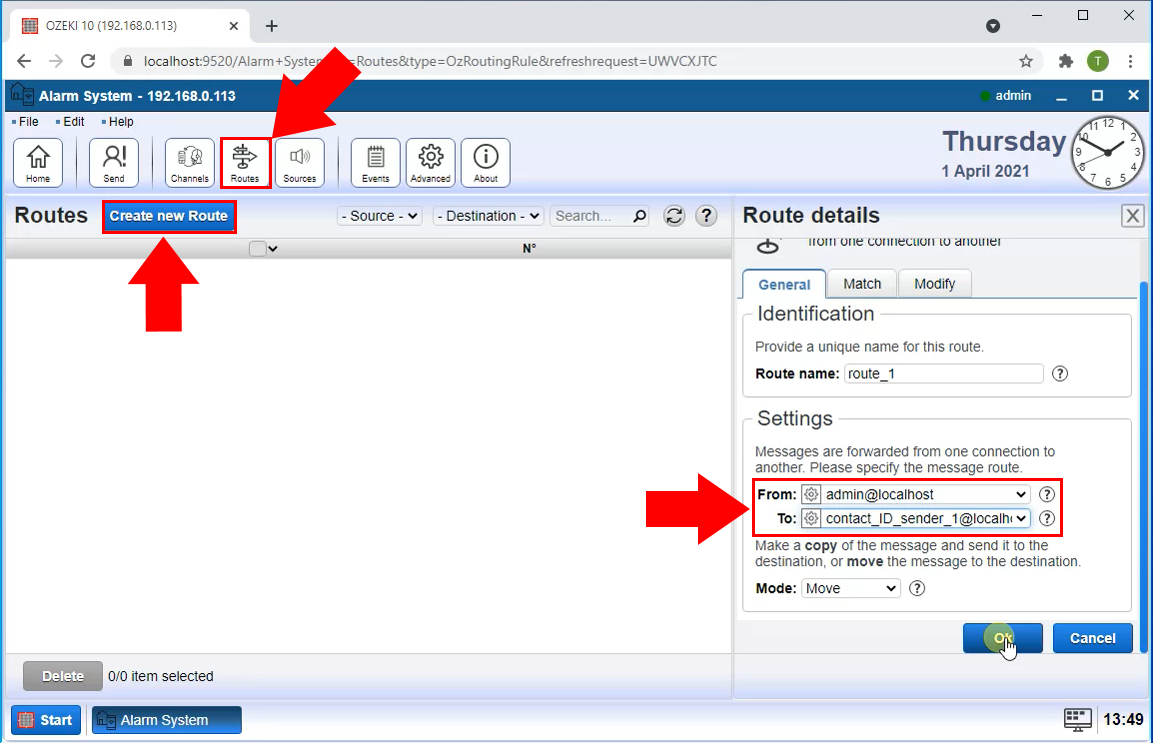
If you wish to send messages from directly the Alarm System, you could click the Send icon on the top of the Alarm System window. You can see the button you need to press as well on Figure 7. Now you are on the Message composer window. Here, you can select you connection, and type in your addressee. Below it, you can type in your message as a text. After you have composed the message you wish to send, click the Ok button and it will begin the sending procedure.
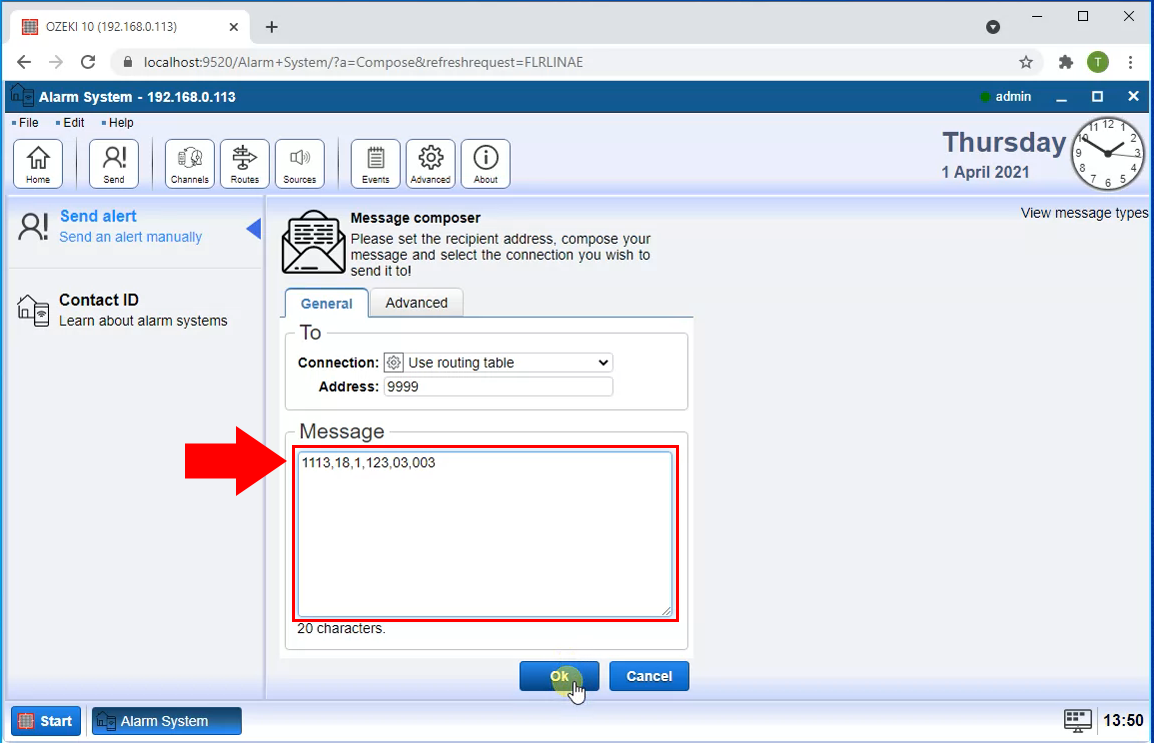
Finally you can see on the Contact ID sender's Events tab that the Contact ID alert is sent.
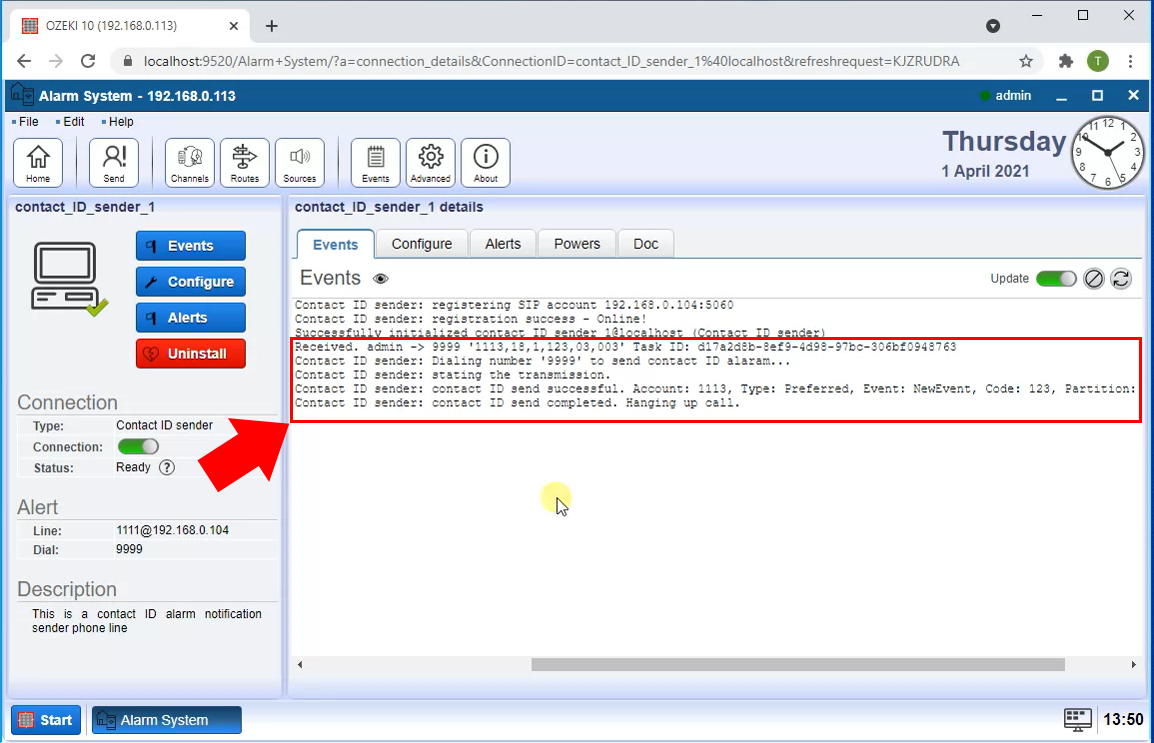
Contact ID message structure
Example for custom contact ID messages
My custom contact ID data is: 1113,18,1,123,03,003
| 1113 | Account number | 4 hex digits Account number as hexadecimal string. Example: ADFF |
| 18 | Message type | This 2- digit sequence is used to identify the Contact ID message to the receiver. It may be transmitted as either 18 (preferred) or 98 (optional). New receiver implementations shall accept either a 18 or a 98. Note that some older receivers may not accept 98. |
| 1 | Event qualifier | Types of alarm events: New Event, New Restore, Status report |
| 123 | Event code | 3 hex digits Event code as hexadecimal string, the type of the alarm (fire, burglar, etc.) |
| 03 | Partition number | Maximum hex 2 digits Group or Partition number as hexadecimal string. Use 0 to indicate that no specific group or partition information applies. |
| 003 | Zone number | Maximum 3 hex digits Zone number as hexadecimal string. Use 0 to indicate that no specific zone or user information applies |
Further information about the Contact ID protocol can be found in the Contact ID protocol alert codes page.
